
Facebook recently introduced a new profile format to all 600 million or so of its members. The new layout is more photo-driven, and allows you to customize your profile more meticulously than before. But unless you go digging, you may miss some of its better features.
The most obvious change is that your profile now includes a strip of five photographs across the top of the page. These are the five most recent photos in which you have been tagged. There are two things to which you should pay attention: First, the set of photos displayed to different friends of yours may vary, based on the privacy settings of the individual pictures. Second, you may not actually be in some of these photos.
To see how your profile will appear to a specific friend, go to your Account menu and click on Privacy Settings. Under the Connecting on Facebook section at the top, click View Settings. This will jump to a page full of controls. At the upper right, look for a big button labeled Preview My Profile.
When you click Preview My Profile, Facebook will show you what your profile looks like to you. But at the top of the preview page, there’s a box into which you can type any friend’s name. When you do, the profile preview will change to show you how your profile will be displayed to that friend. Most notably, it may have a different set of photos at the top.
You may find yourself tagged in a photo in which you don’t appear –- some users do this to call your attention to a picture -– or in a photo of someone else, with you hiding in the background. If such photos are atop your profile, it can be confusing for others. To banish these pictures from your profile page, you’ll need to go to each photo’s page and click Remove Tag next to your name beneath the picture. You may want to send a note to whoever took the picture, explaining why you untagged yourself.
The other hidden feature in the new profiles is called Featured People. If you edit your profile, you’ll see this option at the upper left, directly beneath the one for your profile picture. By default, Featured People displays two groups of profile pictures down the left side of your profile page: Friends (that’s everyone you’re linked with), and Family, if you’ve identified anyone as such. In the Featured People configuration panel, there are two ways to customize the display: You can add a Facebook Group if you belong to any, or you can create one or more ad-hoc lists of friends to display under the headings of your choice, for example “Roommates.”
Now that so many people have more Facebook connections than they can keep track of, often including complete strangers, this is a good way to let everyone know who your extra special friends are.



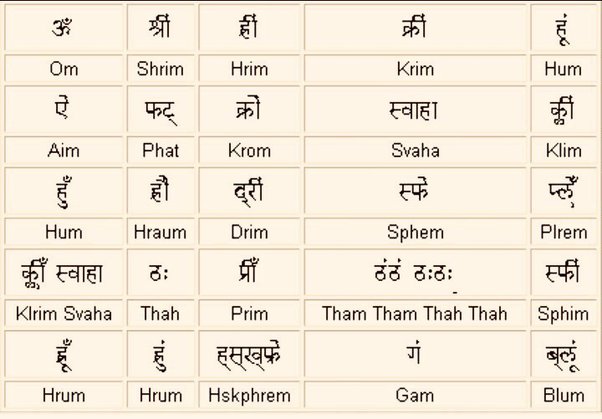
Leave a comment